Google Account setup - When you switch on your device for the first time a demo will guide you through the setup process. The first thing on the list will be asking you to log into your Google account. This step is highly recommended as logging into Google connects your device with several other services and thus you will get a personalized feeling.

Activating this account will set up your email, calendar, and contacts list automatically, and it will prepare your phone to synchronize you across various personal devices. After you log into your Google account, your phone will connect with the Google Play Store and attempt to download all the apps you are accustomed to using. Thus the stock device will transform into a faster, sleeker version of your previous handset.
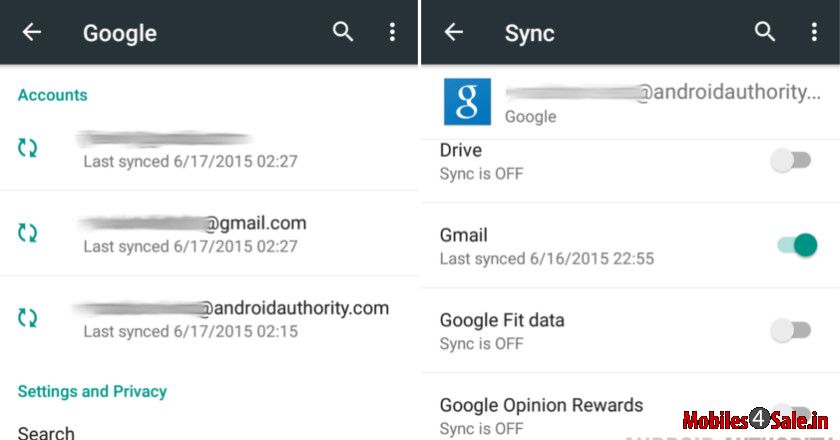
Remove the Bloatware - The odds are high that your smartphone comes loaded with lot of apps out of which many will not be used frequently or even not all used. These apps eats up a lot of space and will definitely slow down your phone. So if you want your device to function its maximum, then you may be required to ditch these apps. Go to device settings and navigate to Application manager and disable the unwanted apps. A word of caution, if this is your very first Android device, you may not be completely acquainted with all the pre-installed apps and might want to keep them around until you are sure you won’t need them anymore so that they won’t interupt a key part of your smartphone experience, or until you’ve found suitable alternatives in the Play store.
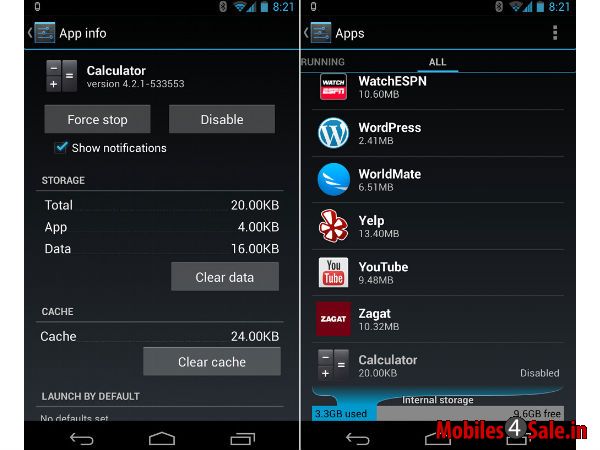
Gmail settings - Gmail in Android comes with great features and even with options for you to personalize it. If you go to the settings in the app which is positioned on the top right corner, you will be able to change the settings according to your preference. For instance- If you get too many e-mails, you will definitely want to hit “Sound” and select “Silent” so your phone isn’t constantly giving out noises. If you would want to delete e-mails than archive them, hit “Archive & delete actions” and hit “Show delete only.” Now, you can delete e-mails just by swiping to the right.
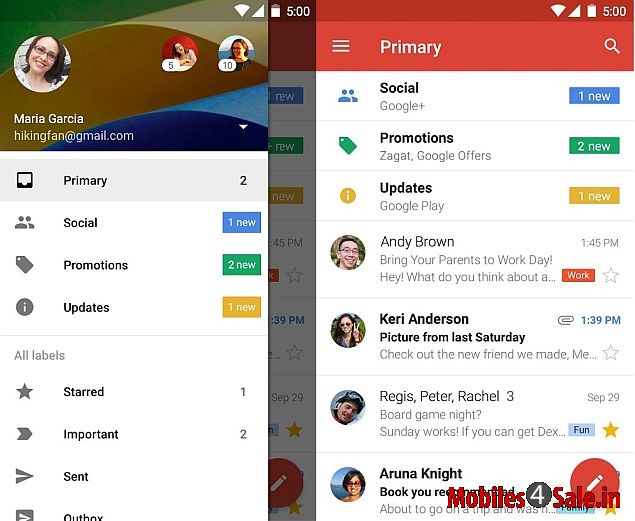
Photo backup with Google + Photos - Most of the Android devices now integrates an app called as “Photos” that backs up everything on your gallery in full resolution. All your memories will be safe with this app. Since this app backs up everything this may eventually keep you from getting e-mail unless you pay for more storage as it may go against the 15 GB Google storage limit that you are allotted with. To fix this, go to the app’s Settings menu, hit Auto Backup and set Photo size to “Standard.” Now, you can upload unlimited photos, with a resolution of 2048 pixels wide. That’s still good enough to be viewed on any screen.
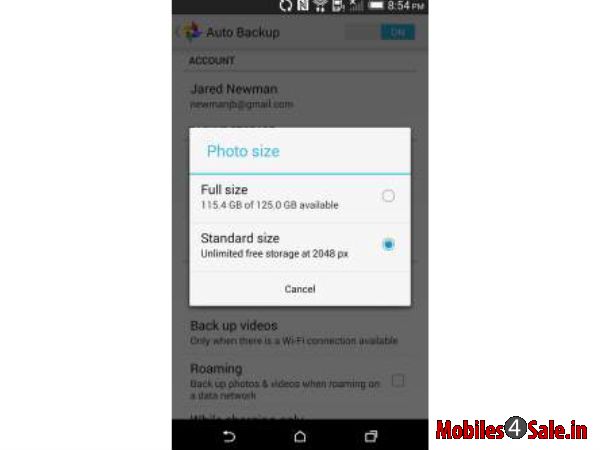
Staying secure - Each of our handset will be containing information that is sensitive and all of us would be naturally wanting it to be secure. For that reason it is very important that you include efficient security measures to safeguard your privacy and identity. For this all you have to do is to go to the security settings and set up a PIN or pattern lock. Convenience is more if your handset has Smart Lock capabilities. This is a cool feature that lets you to enjoy the security beyond the conventional means. For instance, you can set up your phone to remain unlocked if it’s in the vicinity of a particular Bluetooth device, like your car stereo.
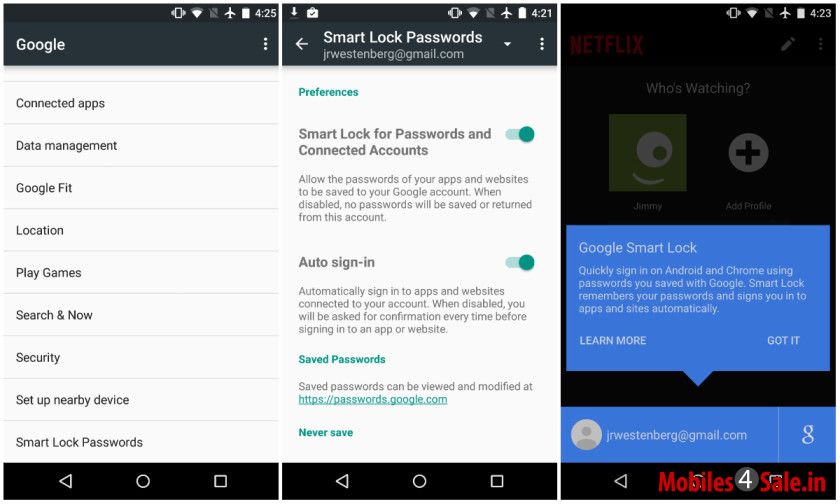
Download some apps and let the magic flow - After the setup is done you can download some interesting apps from the Play Store. Starting with a new device is an excellent opportunity to get used to better apps and improved smartphone experience. So it is obvious that you’ll probably want some new Android apps to go with your new Android phone.
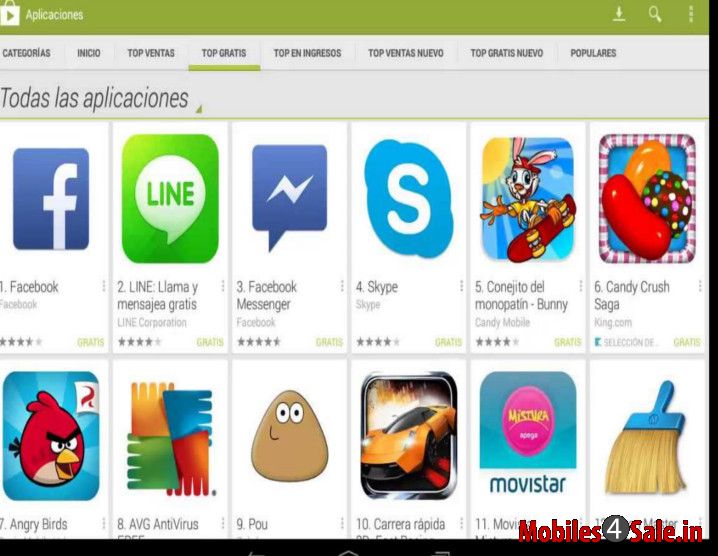
Getting control on notifications - After you have installed a bunch of apps that you needed you may eventually find that some of these apps are bombarding you with unwanted notifications. In order to get away from it you need to go to the Apps section and select the app that you do not want to get any notifications from. This will override any settings within the app itself.
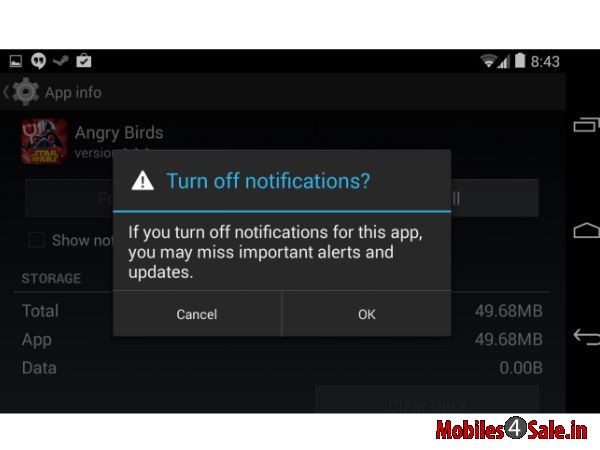
What do you do first when you get a new phone? Did we miss anything crucial? Let us know in the comments below!
