Browsing short cuts:
1) Have you been typing in the full address in the browser? Well, there is no need for that. You can simply avoid the www or the final .com extensions in the address bar. For example, typing "apple" in the address bar will take you to the official site of Apple, www.apple.com automatically.
2) Searching for extensions other than .com? Hold your finger on the .com part of the address bar and a bunch of alternatives will appear. Slide to one and release.
3) Fit it to the screen. To fit a column, picture or a page to the screen of your iPhone while browsing, you just have to double tap on the desired item. Double taping again will bring it back to its old state.
4) While browsing, there is an easy method to save the images. Hold your finger on an image. The options will pop up. Tap on the “copy” option and the image can be placed in the clipboard. The image can be saved i the camera roll too.
5) Do you know, you can create new application icon for any website to your home screen. While browsing in Safari, tap the arrow icon and tap Add to Home Screen. Tapping the icon launches Safari and immediately takes you to the website.

6) Wanna search for some words in the page? Type the word in the search box, and at the bottom of the page you will find an option “on this page”.
Mail short cuts:
7) There is an easiest way to delete the mails, messages, notes or conversations. Simply swipe it to delete.
8) Deleting multiple emails: Delete multiple emails by tapping the edit button and then tap on the clear circles next to each email, then delete at the bottom of the screen.
9) Wanna add signature in you mails? Open Settings, Mail and tap on Signature.
10) Access quickly the recent drafted mail: Tapping and holding the new mail icon will take you quickly to the most recently drafted email.

11) You have options to highlight and reply only a certain portion of the mail, so that only that part of the mail will appear in the new mail.
12) Formatting: Format text by adding bold, italics and underline options by double tapping a word to select it and then tapping the right arrow. A list of options will appear and you can choose formatting options from it.
Privacy and security settings:
13) Applying parental control: Parental control or restrictions allow you to stop certain functions of the iPhone. To enable this features, open settings, general, restrictions, and tap on enable restrictions. Enter a pass code for opening some applications such as YouTube, iTunes, App Store, etc.
14) Enable a pass code to secure all your data by opening settings, general, pass code lock, turn pass code on, and by entering a four digit pass code.
15) Erase all data by tapping on the settings, general, pass code lock, erase all data. If someone tries to guess your pass code, the iPhone will erase all data after 10 unsuccessful attempts.

Adjusting Siri:
16) you can activate the Siri in your iPhone 4S by opening settings, general, and then tapping on Siri option. To access Siri press and hold the home button for a few second until the microphone icon appears. Start speaking after you hear the beep.
17) Tap the i icon when using Siri to read all the Siri commands. You can use Siri to send messages to friends, create a reminder, call contacts, set an alarm or timer, and more.
18) You can lift the phone to your ear to start Siri. Turn it on/off by opening settings, general, Siri, raise to speak.
19) Add extra contact details by saying the contact name followed by their relationship to you. For example, turn the Siri on and talk to it “Mary Ellen is my mother”. The name will be added to your contact list.
Microphone controls:
20) You can control calls through the ear buds of your set. Click the microphone on your ear buds to pick up a call. Press and hold it for two seconds and then release to reject the call. During a call, press once to end the current call.

21) To switch between calls, click once. Press and hold for two seconds to end the current call and to go to the new call.
22) You can control music with microphone. Click once to pause and resume songs. Quickly click twice to skip a song or three times to skip to previous song, or restart the current track if you are more than three seconds in.
23) You can even take a picture using the volume button of your ear buds as the shutter key. Pressing the volume up button once when the phone s in the camera mode will take a picture. Now you can place your phone on a tripod and hold the camera steady, handsfree.
General Tips:
24) Now you can print wirelessly from your iPhone. This is with the help of the AirPrint feature. If your printer too has wireless connectivity, your iPhone will automatically detect it.
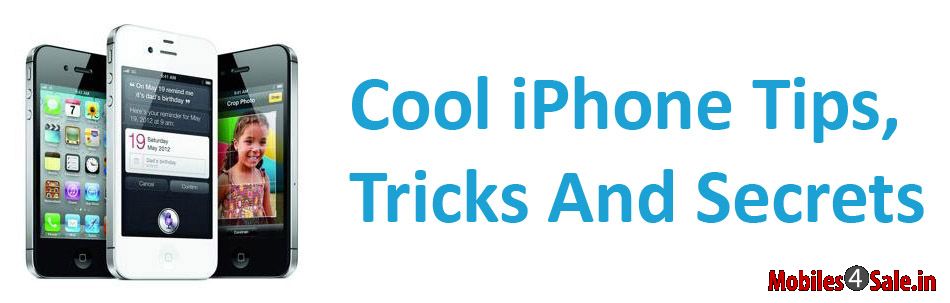
25) To turn the Calculator application to Scientific calculator, tap the phone sideways.
26) Simply disable the SMS preview by opening settings, notifications, messages, turn off show preview.
27) The build-in LED flash can be used as a flash light by opening the Camera app and switching to video mode.
28) Restart your phone properly by holding the home and on/off buttons together for 10 seconds. Ignore the “slide to power off” message that appears, and the phone shuts down.
29) If it seems like there is no signal available but you know there must be, turn on Airplane mode (flight mode) and then turn it off again.
Have some more tips to add? Feel free to comment below.
Good Luck!
